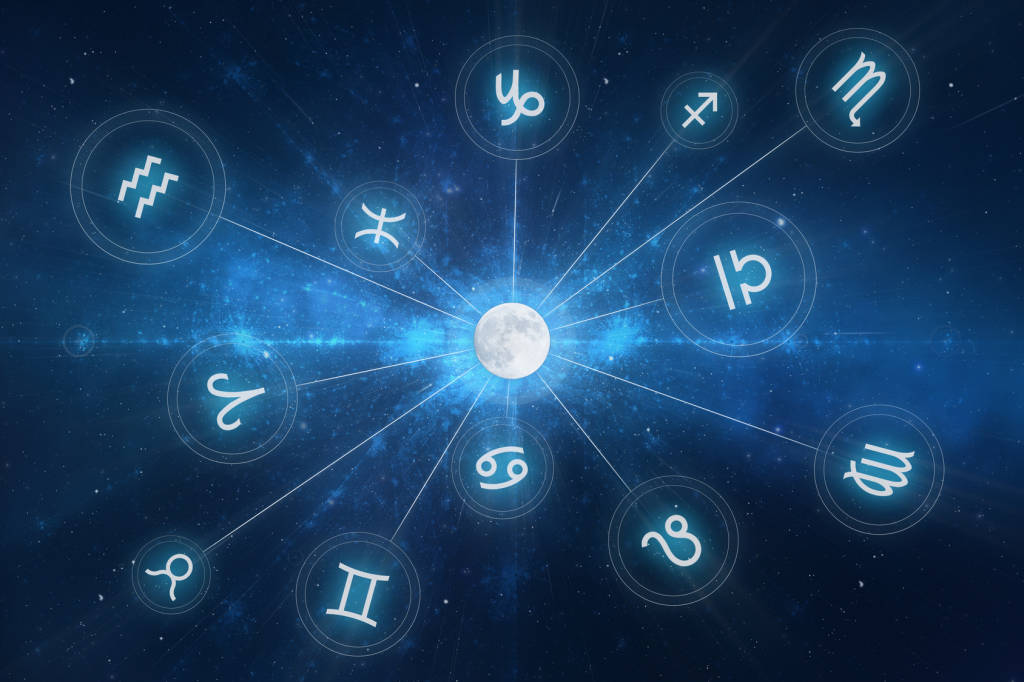

Frequently Asked Questions
Billing and Account Management
Yes all premium membership plans automatically renew on the renewal date. If you do not wish your membership to renew please turn off your membership auto-renewal before this date.
You can upgrade, downgrade or cancel your plan by going to My Account > Orders and updating the plan you wish within your current membership order. Your plan will be adjusted and pro-rated so you do not lose any of your membership.
Membership payments are accept payment by credit card through one of our payment providers (Stripe or Paypal). Payment must be completed via the checkout on this site, please do not send us money directly.
You can cancel your membership at any time by cancelling your current subscription. You can view your subscription by going to My Account > My Subscriptions. Click Cancel Membership next to your active subscription to cancel your membership. Cancellations are effective from the next renewal date.
If you have previously been a member of our site choose a membership plan that’s right for you. During checkout, login to your existing account before payment. Doing this links your subscription to your existing account. Please be aware that dormant accounts (without an active subscription) will be deleted after 90 days.
It you want to trial our site then purchase a $7/month trial. You can access all the premium member content on this site for a full month. If you don’t like it, cancel before the end of the month and you’ve only spent $7. We don’t refund for change of mind, so don’t choose a longer plan.
Claims of unauthorised billing concern us, and if this is found to be the case we assure you of full cooperation with any investigation. If you have any concern regarding your billing please contact us by pressing the Support button at the bottom of this page.
You should be aware of the following in relation to claims of unauthorised billing.
- All memberships are subject to recurring billing. We do not notify you each time we renew your membership via your credit card.
- We advise you of our automatic renewal of membership at the time of purchase and on our sales pages.
- We remind you of our automatic renewal policy in the membership email we send when you sign-up.
- A notice about auto-renewals also appears in our Terms of Service under Billing/Charges.
- All billing continues to renew until you cancel it or turn off Auto-renewal.
These are your obligations in relation to automatic renewal
- Should you wish to stop automatic renewal you can either cancel your membership or turn of auto-renewal 48 hours or more prior to the renewal date. This is done in the My Account > My Subscription and turning off Auto-renewal in the current active subscription.
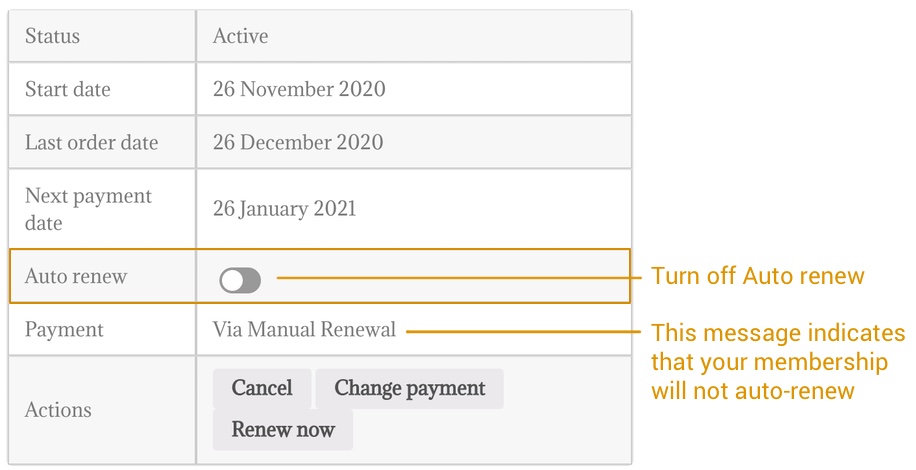
These are the actions we will take should you raise a credit card dispute
- The claim will be vigorously defended with proof of your use of this website
- Your membership and all associated products will be cancelled immediately and you will no longer be able to access any services on jessicaadams.com.
- Should your claim be unsuccessful, you will not be entitled to any refund of unused services.
You can update an expired credit card at any time in our system under My Account.
Follow these steps:
- Go to My Account > Payment Methods
- Click Add Payment Method
- Add Your New Card Number
- Enter the card Expiry Date
- Enter the CVV number
- Check “Update the Payment Method used for all of my active subscriptions.”
- Press the “Add Payment Method” button
This will add your credit card for use when your membership next falls due.
Your previous purchases and related invoices will be listed under My Account > My Orders
You can view the details of a particular order by clicking the View button
If you entered an incorrect email address during registration, it is possible you may not receive your log in details from the site. This can be fixed.
Please contact Support using the button in the bottom right-hand corner of the page and advise that you ‘entered an incorrect email during registration’.
In addition, please provide the following three pieces of information:
- Your full name used during registration;
- The incorrect email you entered during registration (if known); and
- And the correct email address, you want to use.
Our support team will make the changes and provide instructions about how to log in.
Sometimes a mistake can be made during registration. You can always alter your display name on the site. To do this, follow these steps:
While you cannot change the name you used to register for the site, you can change the way it is displayed to other website users. Follow these steps to change your Display Name on the site.
- Login to the website first
- Visit My Account > Edit Account
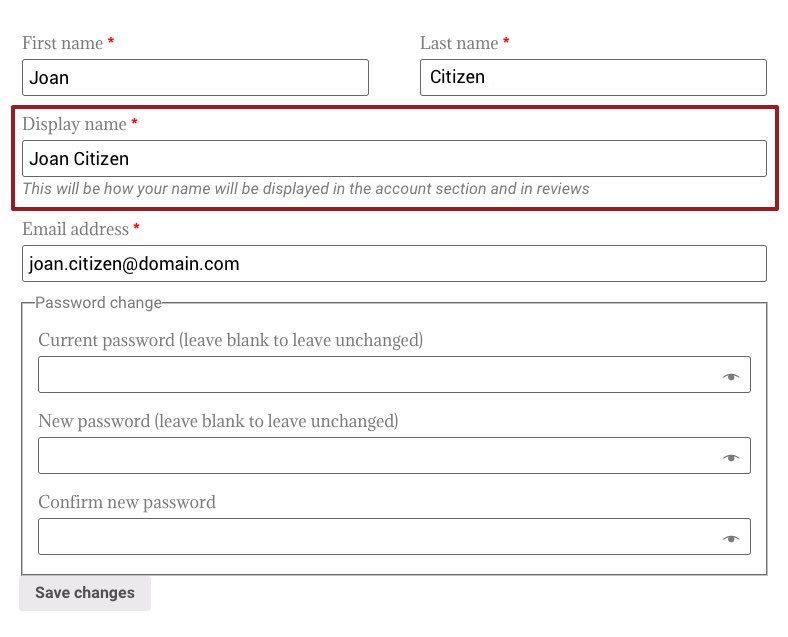
3. In the Display Name field, type how you want your name to be seen.
4. Click Save Changes
You can become a premium member of this website by signing up for a Premium plan. You can find our plans on this page of our website.
You are now able to purchase a gift membership for another person. To do this check the box marked “This Membership is a Gift” and add the correct email address of the recipient. They will receive an email with signup instructions.
Our website accepts Paypal and Stripe for your convenience so you can select your preferred payment gateway during the checkout process. This means that you can pay by Paypal, Visa, Mastercard, American Express, and JCB. Checkout prices remain in US Dollars.
I’m afraid there is nothing you can do. If you schedule your account for deletion the request is immediate, permanent and cannot be undone under any circumstances. You do not receive a refund for any unused portion of your membership if you use this function.
Commenting and Privacy
While you cannot change the name you used to register for the site, you can change the way it is displayed to other website users. Follow these steps to change your Display Name on the site.
- Login to the website first
- Visit My Account > Edit Account
- In the Display Name field, type how you want your name to be seen.
- Click Save Changes
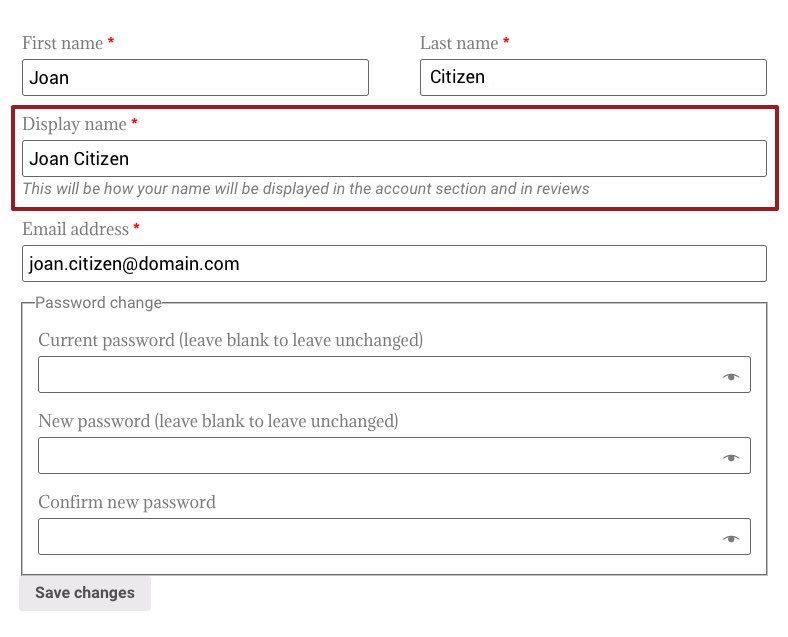
While some comments are answered, there are many comments which will go unanswered due to a lack of available time, and unfortunately one of the unanswered questions may be yours.
While Jessica would love to respond to every question or comment, it is not possible because so many comments are received.
Even if Jessica has answered one or a number of questions from you in the past, this does not influence whether she will respond to your questions now or in the future.
Jessica’s first priority is to research and create astrology content for you and all website visitors. This content appears on her website, her magazine columns and her books. With any other time she has available to her, she then responds to comments from website visitors.
If you have asked a question and it remains in moderation without a response, thank you for your question however for all the reasons outlined above it is possible that you may not receive a response.
How we protect your information
Without a user’s express permission, it’s prohibited to disclose information, such as financial account numbers (e.g., credit card or checking account numbers); private or unlisted street addresses; and Social Security or national identity numbers. Some examples of private and confidential information include:
- credit card information
- social security or other national identity numbers
- addresses or locations that are considered and treated as private
- non-public, personal phone numbers
- non-public, personal email addresses
Keep in mind that although you may consider certain information to be private, not all postings of such information may be a violation of this policy. We may consider the context and nature of the information posted, local privacy laws, and other case-specific facts when determining if this policy has been violated. For example, if information was previously posted or displayed elsewhere on the Internet prior to being put on jessicaadams.com, it may not be a violation of this policy.
How you can protect your information
First and foremost it is your responsibility to protect your own privacy by not publishing any personal information you do not wish to be known publicly. Comments on our website posts are not private and cannot be made private. You should never post anything to a comment on jessicaadams.com that you do not wish to be publicly known. Remember once something is published to the internet it is there forever, so always think carefully before you press Submit.
Sometimes you want to easily find where you left a comment so that you can follow up on any replies. To serve this purpose, we have created a list of your latest 10 comments in the My Recent Comments section in the My Account section.
You can access this by visiting My Account > My Recent Comments
Click a comment to take you to the comment thread in the post.
Once submitted, comments cannot be edited.
By leaving a comment you have agreed to the following commenting policy
By posting a comment you grant Jessica Adams Proprietary Limited explicit and irrevocable permission to publish your comment including your name. As a user of this website, you agree to be bound by our Terms and Conditions. You are solely responsible for what you post. Your published comment will appear on the website and in search engine results. Do not post personal information or anything that should not be made public. Comment moderation is in force, which means your comment will not appear immediately if at all. Jessica Adams does not reply to every comment and her replies are on a best-efforts basis which means your comment or question may never receive a reply. Support does not reply to questions about comments as we assume by posting you have read and understood this comment policy.
There is no private commenting on the jessicaadams.com website. You are solely responsible for what you post.
You should not post any information you do not wish to be made public. By posting a comment you grant Jessica Adams Proprietary Limited explicit and irrevocable permission to publish your comment including your name. Your published comment will appear on the website and in search engine results.
Comments that have been posted on this website cannot be deleted, or edited.
By leaving a comment you have agreed to the following commenting policy
By posting a comment you grant Jessica Adams Proprietary Limited explicit and irrevocable permission to publish your comment including your name. As a user of this website, you agree to be bound by our Terms and Conditions. You are solely responsible for what you post. Your published comment will appear on the website and in search engine results. Do not post personal information or anything that should not be made public. Comment moderation is in force, which means your comment will not appear immediately if at all. Jessica Adams does not reply to every comment and her replies are on a best-efforts basis which means your comment or question may never receive a reply. Support does not reply to questions about comments as we assume by posting you have read and understood this comment policy.
All comments posted to jessicaadams.com are moderated. This means that while a posted comment will be visible to you, if you are logged in, the comment will be ‘held for moderation’ and is not seen by anyone else visiting the website.
If we believe, at our sole discretion, that a comment should not be posted because it contains personal information (or for any other reason) then it will remain in the ‘held for moderation’ state and will be eventually deleted from our system.
Jessica personally responds to as many comments and questions as possible, however, due to time constraints and the large volume of questions received, not all questions can be answered.
By leaving a comment you have agreed to the following commenting policy
By posting a comment you grant Jessica Adams Proprietary Limited explicit and irrevocable permission to publish your comment including your name. As a user of this website, you agree to be bound by our Terms and Conditions. You are solely responsible for what you post. Your published comment will appear on the website and in search engine results. Do not post personal information or anything that should not be made public. Comment moderation is in force, which means your comment will not appear immediately if at all. Jessica Adams does not reply to every comment and her replies are on a best-efforts basis which means your comment or question may never receive a reply. Support does not reply to questions about comments as we assume by posting you have read and understood this comment policy.
Passwords and Logins
Changing your password when logged in
If you are logged in successfully, you can change your password by following these steps in order:
- Visit My Account > Edit Account
- Type your existing website password first
- Next, enter your new password
- Then, confirm your new password once again to confirm it.
- Click Save Changes
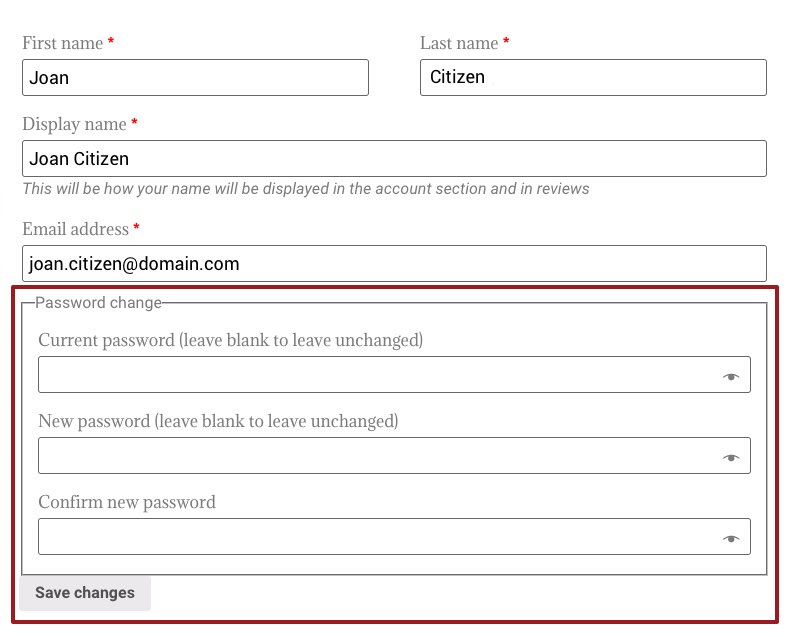
Changing your password when logged out
Sometimes it’s necessary to change your password because you’ve forgotten it. You can reset your password on the login page of the website by following these steps.
- Click Login in the top right-hand corner of the website
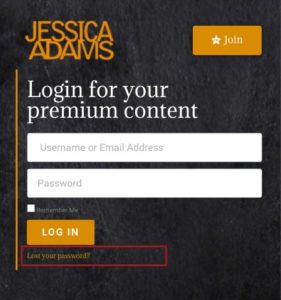
- On the login page, click Lost your Password?
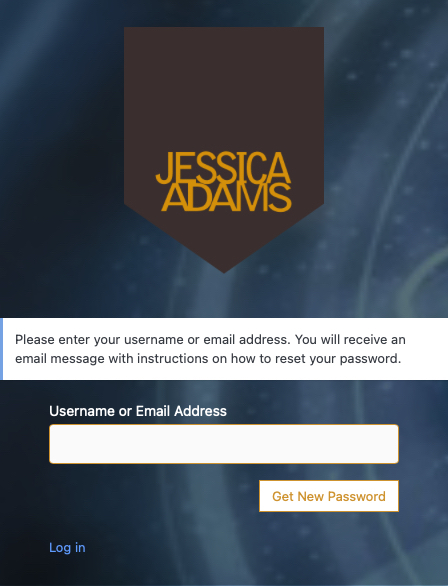
- Enter your username or registered email address
- Click Get New Password
- Check your email inbox for your new password
- Login using your username and new password
Saving your password in your Web browser’s saved password list can prevent you from logging in. If you find that you’re consistently needing to reset your password (without success) then a stored old browser password could be the problem.
To regain access, you must first remove the password from your browser’s saved password list, using the instructions below.
Firefox for Windows
- Click the menu button and choose Preferences.
- Switch to the Security tab.
- Click on Saved Logins….
To eliminate all existing saved passwords, click Remove all. To eliminate specific saved passwords, locate the site within the Site column and click on it once to highlight it in blue.
Then click the Remove button below. You can also remove all saved passwords by clicking the Remove All button.
If you wish, deselect the option to Remember logins for sites. This will prevent passwords from being saved in the future. In older versions of Firefox, this option is in the Privacy tab instead of Security.
Firefox for Mac OS X
- In the menu bar, open the Firefox menu.
- Select Preferences.
- Switch to the Security tab.
- Click on Saved Passwords.
To eliminate all existing saved passwords, click Remove all.
To eliminate specific saved passwords, click View Saved Passwords and delete just those associated with jessicaadams.com.
If you wish, deselect the option to Remember passwords.
This will prevent passwords from being saved in the future. In older versions of Firefox, this option is in the Privacy tab instead of Security.
Safari
- Open the Safari menu.
- Select Preferences.
- Switch to the Autofill tab.
- Click the Edit button for Usernames and Passwords
- Delete the entry that corresponds with jessicaadams.com.
Internet Explorer
To delete individual passwords:
- Open the Tools menu.
- Select Internet Options.
- Click Content.
- Under AutoComplete, click Settings.
- Click on Manage Passwords
- Click on the Web Credentials Manager
- Click on the drop down arrow by the web site you want to remove the password.
- Click on Remove.
To delete all saved passwords:
- Open the Tools menu.
- Select Internet Options.
- Click Content.
- Under AutoComplete, click Settings.
- Click Delete AutoComplete history…
To prevent AutoComplete in the future, make sure AutoComplete is deselected for User names and passwords on forms, and then click on OK.
Chrome
- Open the Chrome menu using the button on the far right of the browser toolbar.
- Choose the Settings menu option (highlighted in blue).
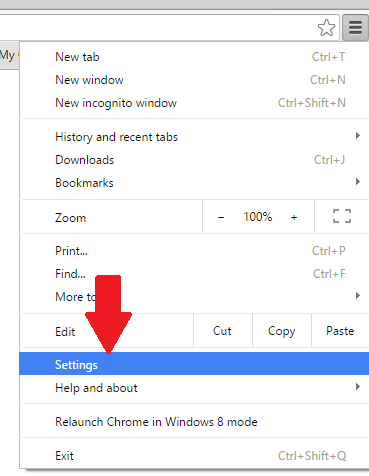
- Click the Show advanced settings… link located at the bottom of the page.
- In the “Passwords and forms” section, click the Manage passwords link.
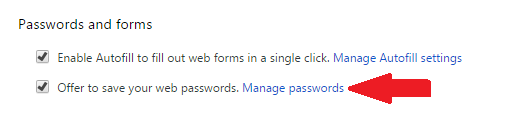
- In the Passwords dialog that appears, hover over the site whose password you’d like to remove and click the X that appears.
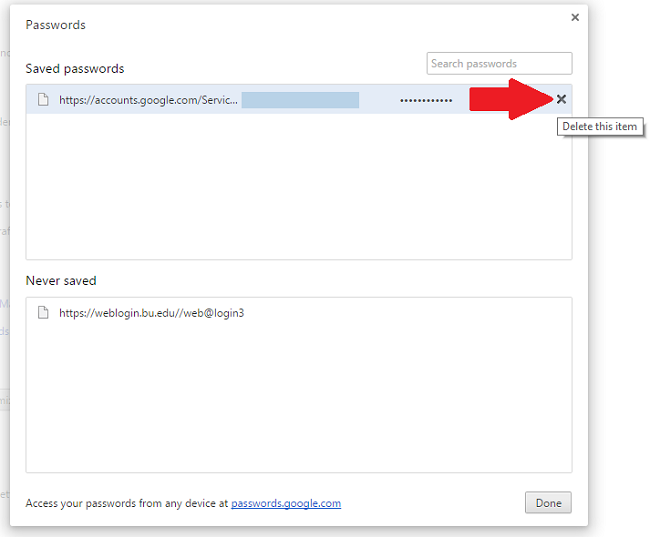
- In the Passwords dialog that appears, hover over the site whose password you’d like to remove and click the X that appears.
More information on managing website passwords in Chrome can be found in the Google Help pages.
Opera
- Open the Tools menu.
- Select Advanced.
- Click on Password Manager.
- Delete the entry that corresponds with jessicaadams.com.
I cannot remember the username I used.
- Your username is the email address you used when you registered.
- Use your account email address and password to log in here.
- If your password is not working, request a new password by entering your email address in our reset form.
- If our system cannot find your email address, you may be entering the wrong one. Keep reading.
I cannot remember the password I used.
If you attempt to log in and have forgotten the password on your account, or if you mistype your password while attempting to log in, you may be able to request a password reset here.
I cannot remember the email address I used on my account.
Visit our password request form and enter the email addresses you think you used. Then, check all your email inboxes – we will send password reset instructions to the account’s email address.
I have lost access to the email address I used when I signed up.
- Try to log in to your account using just your username and password. As soon as you are logged in, be sure to update your email address under My Profile.
- If you have forgotten your password and have lost access to your account email, contact us for help.
I requested a new password reset, but it has not arrived in my email inbox.
- Be sure to check your junk or spam filters on your email inbox. Some email systems filter our emails. Search for any emails from [email protected]
- Enter your email address when requesting a password reset. This will ensure you know which email we are sending to, and are checking the right inbox.
- If you are requesting a password reset to the correct email address but it is not arriving send us a support email using the email address sent in your original registration confirmation.
I am receiving the password reset emails but I still cannot log in!
- Try again – the links in those emails are time-sensitive. Be sure you have not copied and pasted any extra spaces if you copy the link into your browser’s URL bar.
- Try logging in from a different browser (we suggest Firefox, which can be downloaded for free) or another computer.
- Make sure your browser accepts cookies. Before saving your new password, you should also try clearing your browser’s cache.
- Make sure your browser is not remembering your old password. Read this for more information.
- Still not working? Send us a support email using the email address sent in your original registration confirmation.
I try to log in and I get a “Locked out!” error message.
- Those locks will clear on their own after an hour or so. Make sure you take note of the reason why you have been locked out to prevent it from happening again. Do not request more password resets while you wait.
I just made a new account, but have not been able to log in yet.
- Make sure your registration was successful. Check your email inbox for the confirmation we send you when you successfully signed up for an account.
- If it looks like you did not create an account, you can sign up again here.
- If you did create a new account but cannot log in, request a new password here. Be sure to check your spam and junk folders for our password email.
Troubleshooting Membership Content
Membership eBooks are now delivered as part of your subscription and there are two places you can download them. The first is on the Books page – they will be visible when you have a current membership subscription and you are logged in. The second place is by visiting Members > My Account > My Downloads.





